Game widow (talk | contribs) No edit summary |
BaRaN6161TURK (talk | contribs) m (→Syntax) |
||
| (18 intermediate revisions by 13 users not shown) | |||
| Line 8: | Line 8: | ||
</div> |
</div> |
||
| − | This page explains the basics of '''image''' syntax when editing the wiki. You or another user must usually [[Managing files|upload an image]] before you can use it on a page. Sometimes it can become very useful to know at least a few basics of [[ |
+ | This page explains the basics of '''image''' syntax when editing the wiki. You or another user must usually [[Managing files|upload an image]] before you can use it on a page. Sometimes it can become very useful to know at least a few basics of [[image manipulation]].<br/><br/> |
| Line 15: | Line 15: | ||
== Supported media types for images == |
== Supported media types for images == |
||
<div style="float: right; clear: right; margin: 0 1em 0 0;"> |
<div style="float: right; clear: right; margin: 0 1em 0 0;"> |
||
| − | {{ |
+ | {{Note|The maximum filesize for an image is 8 MB,<br/>and the maximum size in pixels is 5000px x 5000px, or 25 megapixels.}} |
</div> |
</div> |
||
The following file formats are supported by default: |
The following file formats are supported by default: |
||
| Line 22: | Line 22: | ||
* '''.gif''' : bitmap image in the legacy ''Graphics Interchange Format''. Animated gifs work, too. |
* '''.gif''' : bitmap image in the legacy ''Graphics Interchange Format''. Animated gifs work, too. |
||
| − | Other formats can used |
+ | Other formats can used (but may require extra set-up beyond what is enabled by default), such as .svg, .tiff, .ogg, and .pdf. |
== Rendering a single image == |
== Rendering a single image == |
||
| − | |||
=== Syntax === |
=== Syntax === |
||
<div style="float: right; clear: left; margin: 0 2em 0 0;"> |
<div style="float: right; clear: left; margin: 0 2em 0 0;"> |
||
| − | {{ |
+ | {{Note|The image will always retain its aspect ratio, and can only be reduced (not increased)<br/>in size unless it's in a scalable media type (bitmap images cannot be scaled up).}} |
</div> |
</div> |
||
| Line 37: | Line 36: | ||
:<nowiki>[[</nowiki>File:''filename.extension''|''options''|''caption'']] |
:<nowiki>[[</nowiki>File:''filename.extension''|''options''|''caption'']] |
||
| − | ''Options'' can be zero or more of the following, separated by pipes ( |
+ | ''Options'' can be zero or more of the following, separated by pipes (<code>|</code>): |
| − | * ''[[Advanced images#Format|Format]]'' option: one of |
+ | * ''[[Advanced images#Format|Format]]'' option: one of <code>border</code> and/or <code>frameless</code>, <code>frame</code>, <code>thumb</code> (or <code>thumbnail</code>); |
*: Controls how the rendered image is formatted and embedded in the rest of the page. |
*: Controls how the rendered image is formatted and embedded in the rest of the page. |
||
* ''[[Advanced images#Size and frame|Resizing]]'' option: one of |
* ''[[Advanced images#Size and frame|Resizing]]'' option: one of |
||
| Line 46: | Line 45: | ||
** '''upright''' — Resizes an image to fit within reasonable dimensions, according to user preferences (suitable for images whose height is larger than width). |
** '''upright''' — Resizes an image to fit within reasonable dimensions, according to user preferences (suitable for images whose height is larger than width). |
||
| − | + | : The default maximum size depends on the ''format'' and the internal image dimensions (according to its media type). |
|
| − | * ''[[Advanced images#Horizontal alignment|Horizontal alignment]]'' option: one of |
+ | * ''[[Advanced images#Horizontal alignment|Horizontal alignment]]'' option: one of <code>left</code>, <code>right</code>, <code>center</code>, <code>none</code>; |
*: Controls the horizontal alignment (and inline/block or floating styles) of the image within a text (no default value). |
*: Controls the horizontal alignment (and inline/block or floating styles) of the image within a text (no default value). |
||
| − | * ''[[Advanced images#Vertical alignment|Vertical alignment]] option'': one of |
+ | * ''[[Advanced images#Vertical alignment|Vertical alignment]] option'': one of <code>baseline</code>, <code>sub</code>, <code>super</code>, <code>top</code>, <code>text-top</code>, <code>middle</code>, <code>bottom</code>, <code>text-bottom</code>; |
| − | *: Controls the vertical alignment of a non-floating inline image with the text before or after the image, and in the same block (the default vertical alignment is |
+ | *: Controls the vertical alignment of a non-floating inline image with the text before or after the image, and in the same block (the default vertical alignment is <code>middle</code>). |
* ''[[Advanced images#Altering the default link target|Link]] option'': one of |
* ''[[Advanced images#Altering the default link target|Link]] option'': one of |
||
** '''link='''''{target}'' — Allows to change the target (to an arbitrary page title, or URL) of the generated link, activable on the rendered image surface; e.g. <code><nowiki>[[File:Hydra intro.png|40px|link=//wikipedia.org]]</nowiki></code> renders as [[File:Hydra intro.png|40px|link=//wikipedia.org]] (external link), or <code><nowiki>[[File:Hydra intro.png|40px|link=MediaWiki]]</nowiki></code> renders as [[File:Hydra intro.png|40px|link=MediaWiki]] (internal link). |
** '''link='''''{target}'' — Allows to change the target (to an arbitrary page title, or URL) of the generated link, activable on the rendered image surface; e.g. <code><nowiki>[[File:Hydra intro.png|40px|link=//wikipedia.org]]</nowiki></code> renders as [[File:Hydra intro.png|40px|link=//wikipedia.org]] (external link), or <code><nowiki>[[File:Hydra intro.png|40px|link=MediaWiki]]</nowiki></code> renders as [[File:Hydra intro.png|40px|link=MediaWiki]] (internal link). |
||
| Line 56: | Line 55: | ||
*** '''!''' If you set <code>|link=|</code> (empty), then no <code>title</code> will be rendered. |
*** '''!''' If you set <code>|link=|</code> (empty), then no <code>title</code> will be rendered. |
||
* Other specific options: |
* Other specific options: |
||
| − | ** |
+ | **'''alt='''''{alternative text}'' — Defines the alternative text (maps to the HTML attribute <code>alt="..."</code> of the generated <code><img /></code> element) of an image that will be rendered if either the referenced image cannot be downloaded and embedded, or if the support media must use the alternative description text (e.g. when using a Braille reader or with accessibility options set by the user in its browser). |
** '''page='''''{number}'' — Renders the specified page number (currently only applicable when showing a .djvu or .pdf file). |
** '''page='''''{number}'' — Renders the specified page number (currently only applicable when showing a .djvu or .pdf file). |
||
| − | ** '''class='''''{html class}'' — (MediaWiki 1.20+) Defines classes (maps to the HTML attribute <code>class="..."</code> of the generated <code><img /></code> element) |
+ | ** '''class='''''{html class}'' — (MediaWiki 1.20+) Defines classes (maps to the HTML attribute <code>class="..."</code> of the generated <code><img /></code> element). |
| − | If a parameter does not match any of the other possibilities, it is assumed to be the caption text. |
+ | If a parameter does not match any of the other possibilities, it is assumed to be the caption text. Caption text only shows below the image in <code>thumb</code> and <code>frame</code> formats. Caption text displayed in the <code>thumb</code> and <code>frame</code> formats may contain wiki links and other formatting. In the other options, wiki-formatting will not work though transclusion will. |
| − | If no caption text is supplied, a caption is automatically created showing the file name. |
+ | If no caption text is supplied, a caption is automatically created showing the file name. To completely remove the caption, set it to <code><nowiki><span title=""></span></nowiki></code>. For example, <code><nowiki>[[File:Hydra intro.png|40px|<span title=""></span>]]</nowiki></code> renders as [[File:Hydra intro.png|40px|<span title=""></span>]]. |
<div style="text-align: center; width: 100%; font-family: montserrat; font-size: 150%; font-weight: bold; color: #BEFE6B; text-shadow: 1px 1px black;"> |
<div style="text-align: center; width: 100%; font-family: montserrat; font-size: 150%; font-weight: bold; color: #BEFE6B; text-shadow: 1px 1px black;"> |
||
| − | Please, [[Advanced images|click here]], to find out more about:<br> |
+ | Please, [[Advanced images|click here]], to find out more about:<br/> |
Formats ♦ Galleries ♦ Links |
Formats ♦ Galleries ♦ Links |
||
</div> |
</div> |
||
| Line 75: | Line 74: | ||
[[Category:Basic editing]] |
[[Category:Basic editing]] |
||
| + | [[cs:Základní obrázky]] |
||
[[fr:Images de base]] |
[[fr:Images de base]] |
||
[[pl:Podstawowe pliki]] |
[[pl:Podstawowe pliki]] |
||
| + | [[ru:Базовые изображения]] |
||
| + | [[tr:Temel resimler]] |
||
Revision as of 10:40, 15 October 2020
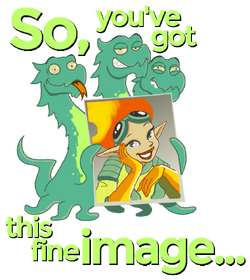 |

|
No worries, help is on its way!
This page explains the basics of image syntax when editing the wiki. You or another user must usually upload an image before you can use it on a page. Sometimes it can become very useful to know at least a few basics of image manipulation.
Images that are stored on a MediaWiki server are usually rendered by using the File: namespace prefix (but the legacy Image: namespace prefix is still supported as a synonym) as the target of a MediaWiki link. The alternate Media: namespace prefix is also usable to reference the original media file content (for rendering or downloading it separately, out of any MediaWiki page).
Supported media types for images
 |
The maximum filesize for an image is 8 MB, and the maximum size in pixels is 5000px x 5000px, or 25 megapixels. |
The following file formats are supported by default:
- .jpg or .jpeg : bitmap image compressed in the standard JPEG format (this lossy format is most suitable for photographs).
- .png : bitmap image in the Portable Network Graphics format (specified by the W3 Consortium).
- .gif : bitmap image in the legacy Graphics Interchange Format. Animated gifs work, too.
Other formats can used (but may require extra set-up beyond what is enabled by default), such as .svg, .tiff, .ogg, and .pdf.
Rendering a single image
Syntax
 |
The image will always retain its aspect ratio, and can only be reduced (not increased) in size unless it's in a scalable media type (bitmap images cannot be scaled up). |
The basic syntax for displaying an image is:
- [[File:filename.extension]]
The full syntax for displaying an image is:
- [[File:filename.extension|options|caption]]
Options can be zero or more of the following, separated by pipes (|):
- Format option: one of
borderand/orframeless,frame,thumb(orthumbnail);- Controls how the rendered image is formatted and embedded in the rest of the page.
- Resizing option: one of
- {width}px — Resizes the image to fit within the given maximum width in pixels, without restricting its height;
- x{height}px — Resizes the image to fit within the given maximum height in pixels, without restricting its width;
- {width}x{height}px — Resizes the image to fit within the given width and height in pixels;
- upright — Resizes an image to fit within reasonable dimensions, according to user preferences (suitable for images whose height is larger than width).
- The default maximum size depends on the format and the internal image dimensions (according to its media type).
- Horizontal alignment option: one of
left,right,center,none;- Controls the horizontal alignment (and inline/block or floating styles) of the image within a text (no default value).
- Vertical alignment option: one of
baseline,sub,super,top,text-top,middle,bottom,text-bottom;- Controls the vertical alignment of a non-floating inline image with the text before or after the image, and in the same block (the default vertical alignment is
middle).
- Controls the vertical alignment of a non-floating inline image with the text before or after the image, and in the same block (the default vertical alignment is
- Link option: one of
- link={target} — Allows to change the target (to an arbitrary page title, or URL) of the generated link, activable on the rendered image surface; e.g.
[[File:Hydra intro.png|40px|link=//wikipedia.org]]renders as (external link), or
(external link), or [[File:Hydra intro.png|40px|link=MediaWiki]]renders as (internal link).
(internal link). - link= (with an empty value) — Displays an image without any activable link; e.g.
[[File:Example.jpg|40px|link=]]renders as .
.
- ! If you set
|link=|(empty), then notitlewill be rendered.
- ! If you set
- link={target} — Allows to change the target (to an arbitrary page title, or URL) of the generated link, activable on the rendered image surface; e.g.
- Other specific options:
- alt={alternative text} — Defines the alternative text (maps to the HTML attribute
alt="..."of the generated<img />element) of an image that will be rendered if either the referenced image cannot be downloaded and embedded, or if the support media must use the alternative description text (e.g. when using a Braille reader or with accessibility options set by the user in its browser). - page={number} — Renders the specified page number (currently only applicable when showing a .djvu or .pdf file).
- class={html class} — (MediaWiki 1.20+) Defines classes (maps to the HTML attribute
class="..."of the generated<img />element).
- alt={alternative text} — Defines the alternative text (maps to the HTML attribute
If a parameter does not match any of the other possibilities, it is assumed to be the caption text. Caption text only shows below the image in thumb and frame formats. Caption text displayed in the thumb and frame formats may contain wiki links and other formatting. In the other options, wiki-formatting will not work though transclusion will.
If no caption text is supplied, a caption is automatically created showing the file name. To completely remove the caption, set it to <span title=""></span>. For example, [[File:Hydra intro.png|40px|<span title=""></span>]] renders as ![]() .
.
Please, click here, to find out more about:
Formats ♦ Galleries ♦ Links
